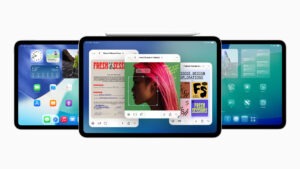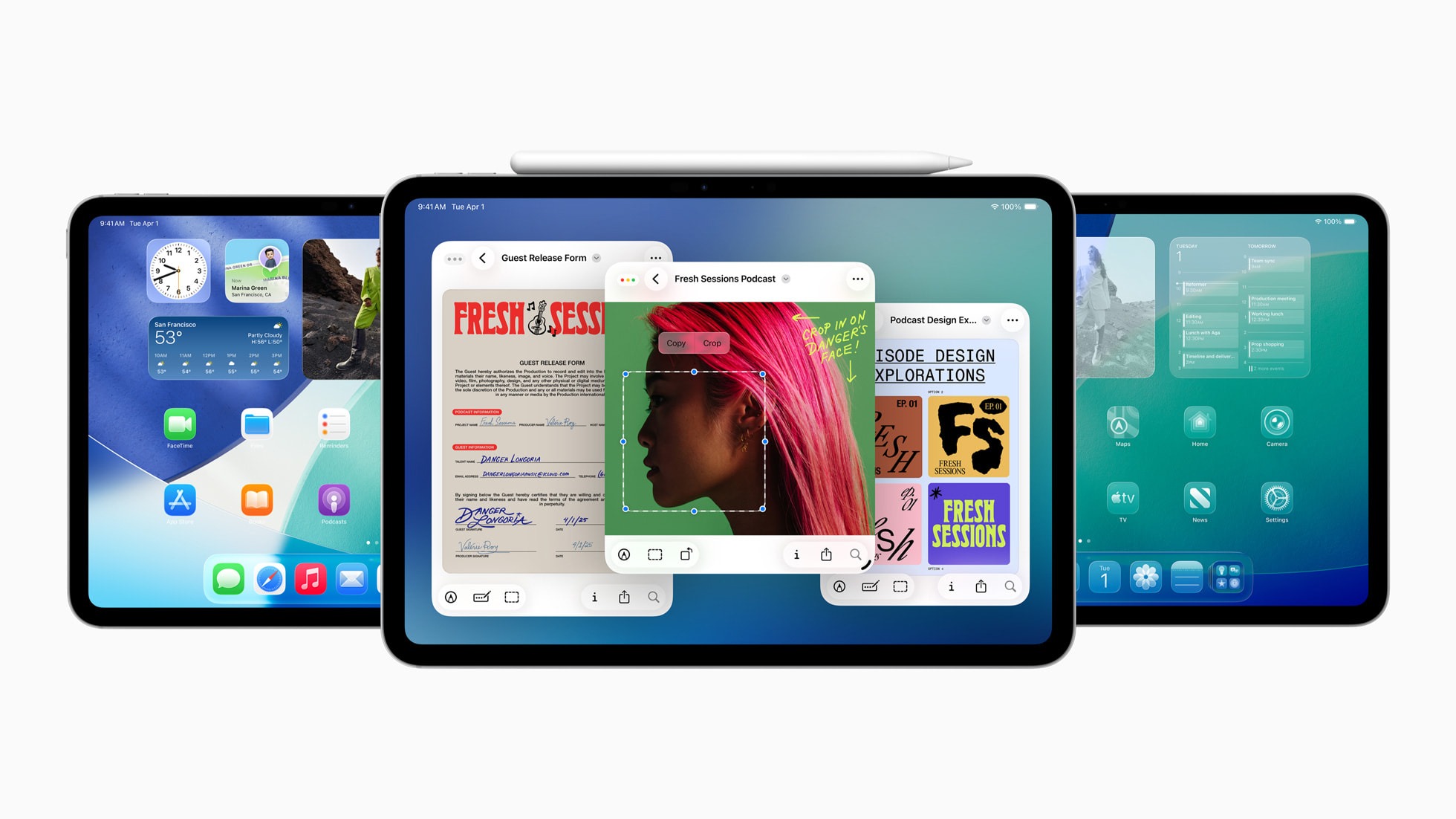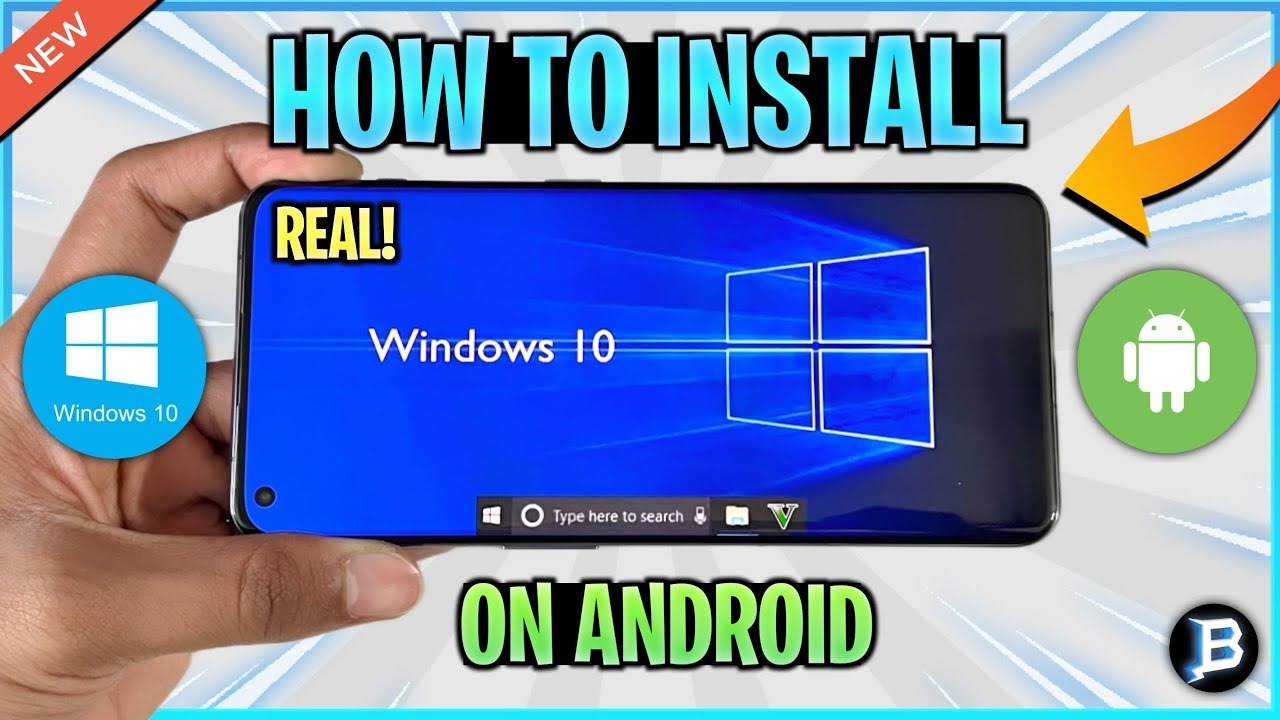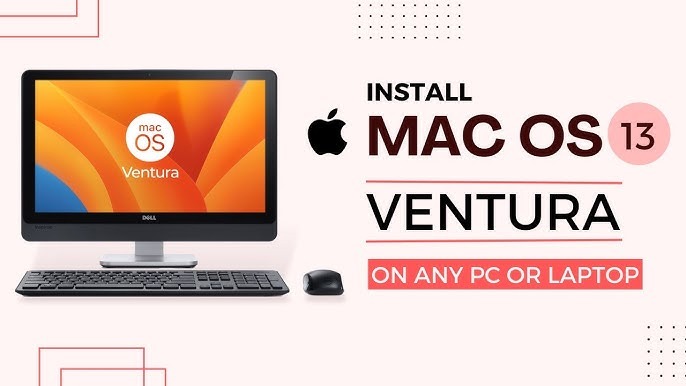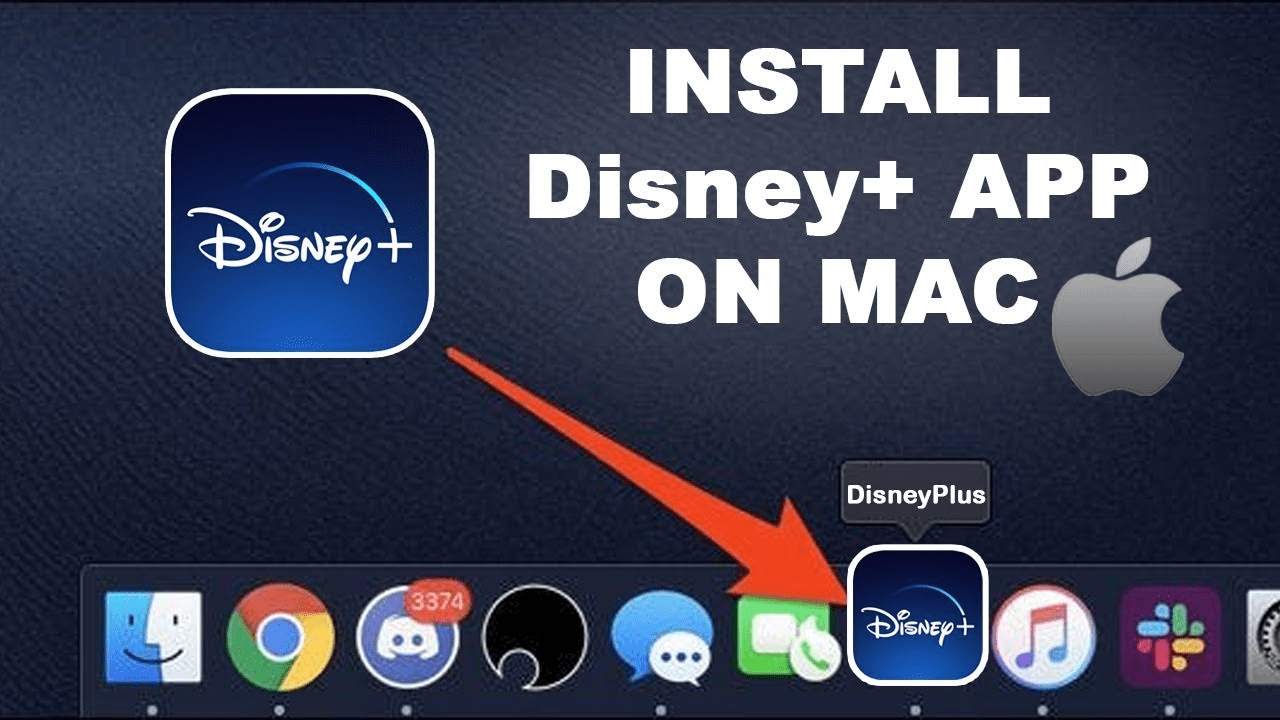In the world of smartphones, there’s a distinct divide between Android and iOS users. Each operating system boasts its own set of unique features and functionalities, leaving users torn between the two. But what if I told you that you can have the best of both worlds? Yes, you heard it right! You can now run Android apps on your iPhone, breaking down the barriers between these two tech giants. Intrigued? Keep reading to discover how you can unlock this magical capability and enhance your iPhone experience.
Table of Contents
ToggleUnderstanding the Divide
Before we delve into the nitty-gritty of running Android apps on an iPhone, let’s take a moment to understand why such a feat is considered groundbreaking. Android and iOS are two distinct operating systems developed by Google and Apple, respectively. While both offer their own set of advantages, they are inherently incompatible with each other. This means that apps designed for Android cannot run on iOS devices and vice versa.
This dichotomy has long been a source of frustration for users who wish to access certain apps exclusive to the other operating system. But fear not, as technological advancements and innovative solutions have paved the way for bridging this gap.
The Solution: Emulation
The key to running Android apps on an iPhone lies in emulation. Emulation is the process of mimicking the functionality of one system on another. In simpler terms, it allows you to create a virtual environment on your iPhone that simulates the Android operating system, thereby enabling you to run Android apps seamlessly.
One of the most popular tools for achieving this emulation is through the use of third-party software known as emulators. Emulators are applications that replicate the hardware and software of one system on another. In this case, we’ll be utilizing emulators specifically designed for iOS devices to emulate Android.
Step-by-Step Guide
Now that we have a basic understanding of the concept, let’s dive into the step-by-step process of running Android apps on your iPhone:
Step 1: Choose the Right Emulator
The first step is to select a reliable emulator that is compatible with iOS devices. While there are several options available, it’s essential to choose one that is reputable and regularly updated to ensure optimal performance. Some popular choices include iEMU, Cider, and Appetize.io.
Step 2: Download and Install the Emulator
Once you’ve chosen an emulator, the next step is to download and install it on your iPhone. This process may vary depending on the emulator you’ve selected, so be sure to follow the instructions provided by the developer carefully.
Step 3: Configure the Emulator
After installing the emulator, you’ll need to configure it to create a virtual Android environment on your iPhone. This typically involves adjusting settings such as screen resolution, device model, and Android version to optimize performance and compatibility.
Step 4: Download Android Apps
With the emulator up and running, you can now download and install your favorite Android apps directly onto your iPhone. Simply access the Google Play Store or any other trusted source for Android apps within the emulator and proceed with the installation as you would on an Android device.
Step 5: Enjoy Seamless Integration
Once the Android apps are installed, you can launch them from your iPhone’s home screen and enjoy seamless integration with your iOS ecosystem. Whether it’s gaming, productivity, or social media apps, you’ll have access to a wide range of Android applications right at your fingertips.
Considerations and Limitations
While the prospect of running Android apps on an iPhone is undoubtedly exciting, it’s essential to consider some factors and limitations:
Performance
The performance of emulated Android apps may vary depending on the hardware specifications of your iPhone and the efficiency of the emulator. High-end devices tend to deliver better performance, while older models may experience lags or slowdowns.
Compatibility
Not all Android apps may be compatible with emulators, especially those that rely on specific hardware features or system configurations. Additionally, certain functionalities or features within apps may not work as intended due to emulation limitations.
Legal Implications
It’s crucial to note that the use of emulators to run Android apps on an iPhone may raise legal concerns, particularly regarding software licensing and terms of service agreements. Be sure to familiarize yourself with the legal implications and risks associated with emulator usage.
Conclusion
In conclusion, the ability to run Android apps on an iPhone opens up a world of possibilities for users seeking to explore the best of both operating systems. Through emulation and the use of third-party software, you can transcend the boundaries between Android and iOS and unlock a whole new level of versatility and functionality on your iPhone.
While the process may require some technical know-how and careful consideration of potential limitations, the end result is well worth the effort. So why settle for one ecosystem when you can have them all? Take the plunge, follow our guide, and embark on a journey of seamless integration and endless possibilities with your iPhone. Happy exploring!