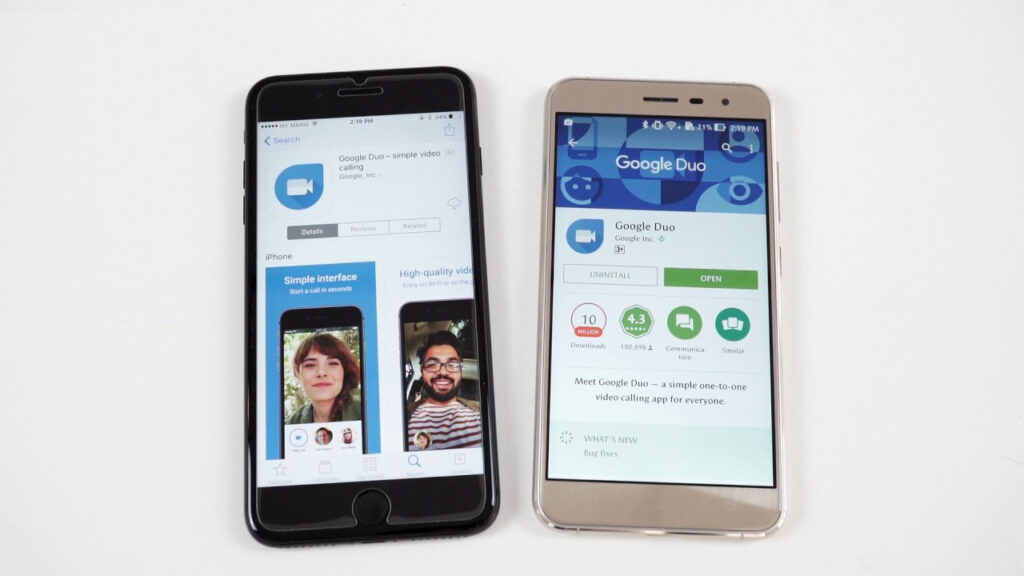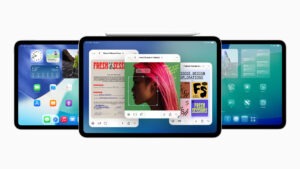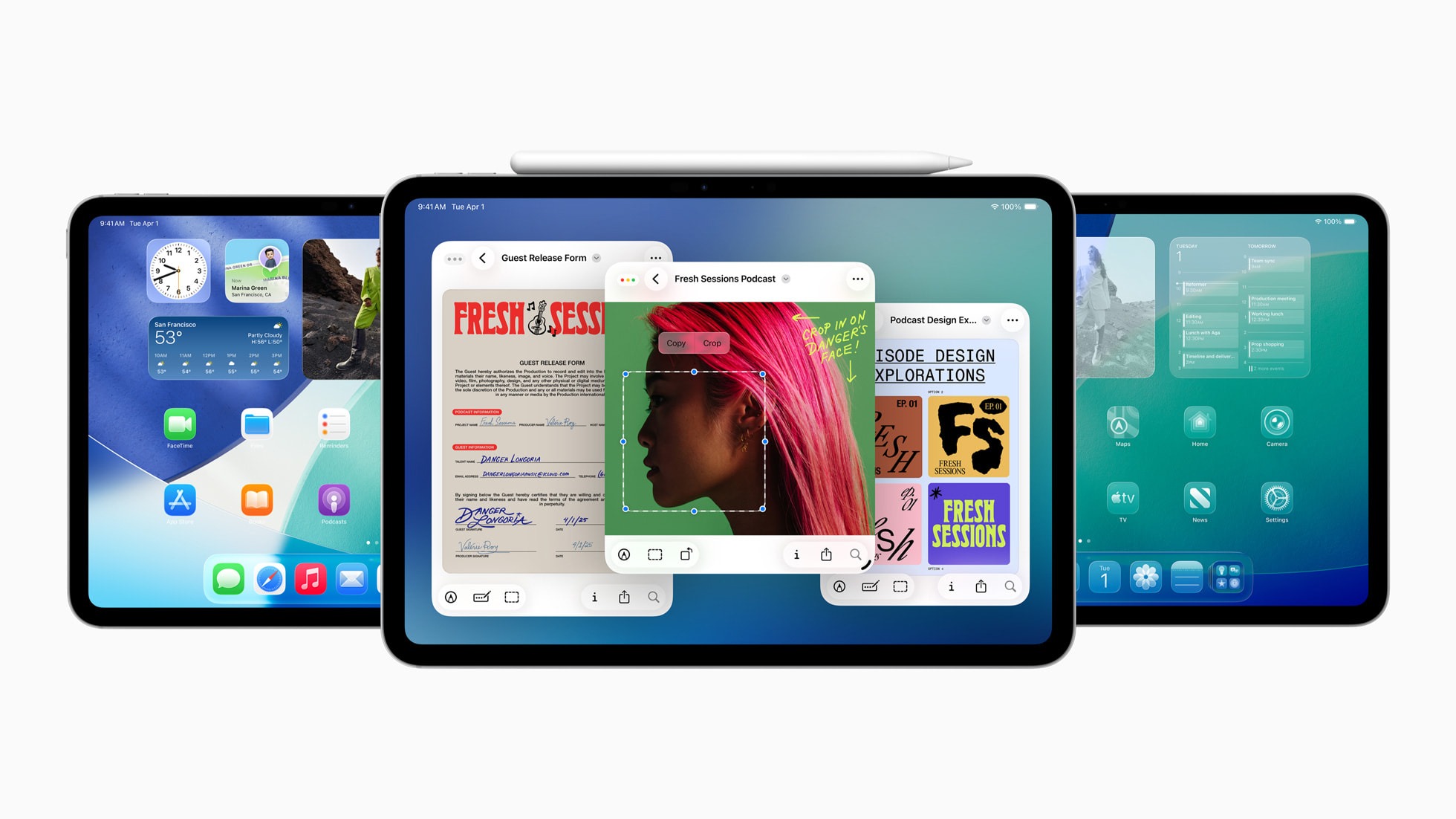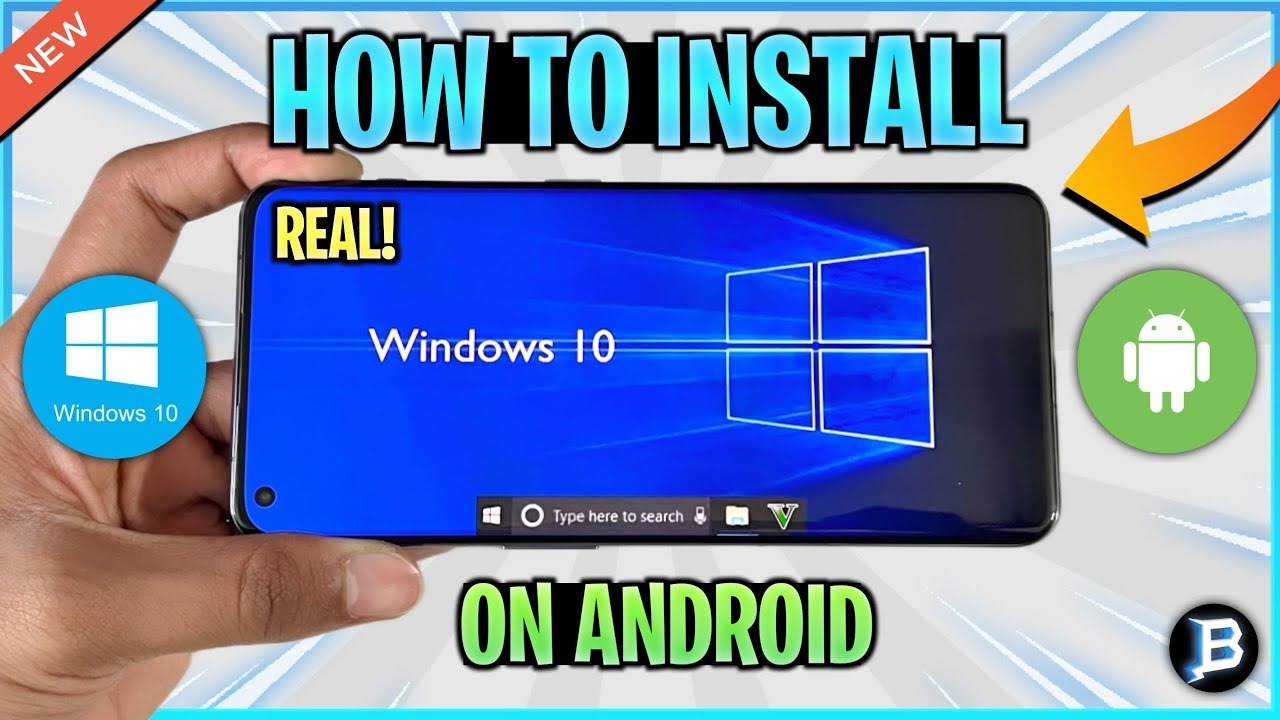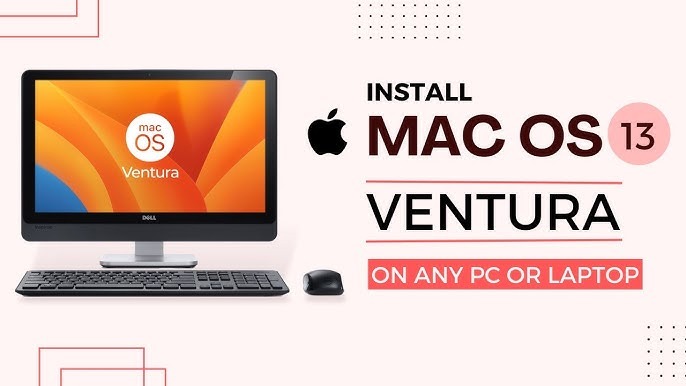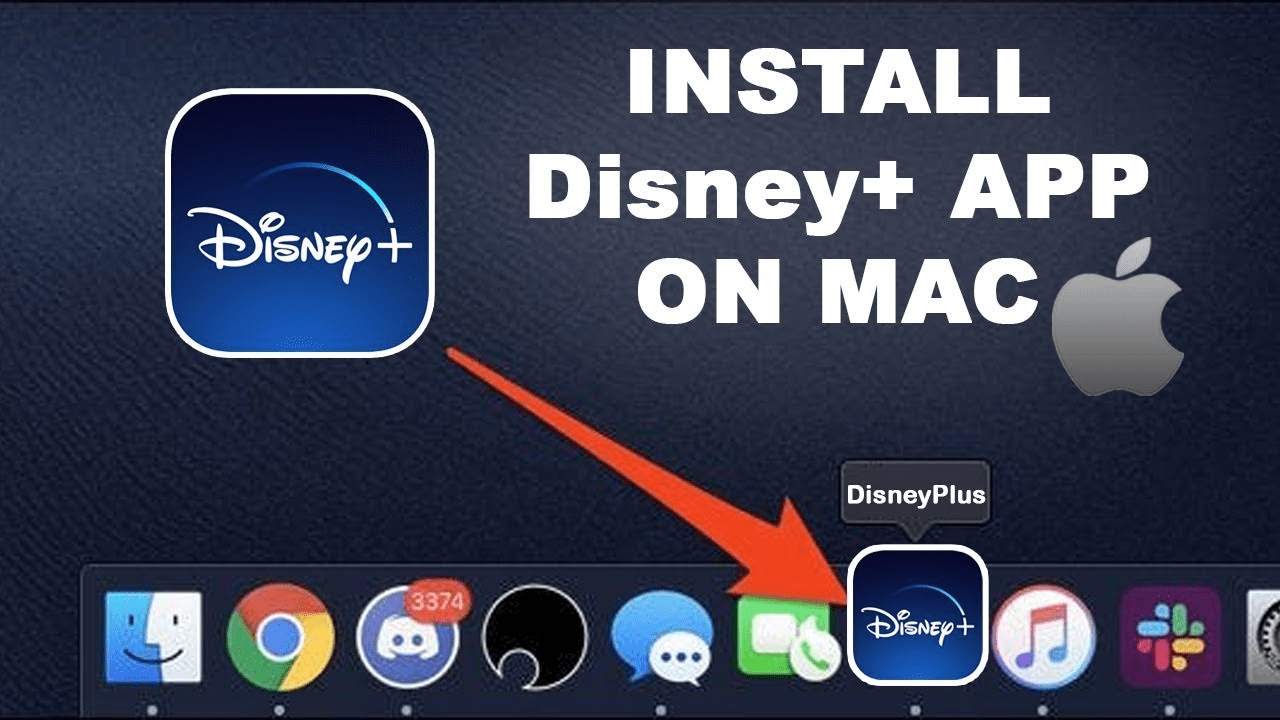In today’s interconnected world, staying in touch with friends, family, and colleagues has become easier than ever, thanks to the power of smartphones and video calling apps. Whether you’re using an Android device or an iPhone, making a video call across platforms is now a seamless experience. In this guide, we’ll walk you through everything you need to know about making video calls from an Android device to an iPhone, ensuring you can connect effortlessly whenever the need arises.
Understanding Video Calling Apps
Video calling apps are the backbone of modern communication, allowing users to see and hear each other in real-time, regardless of geographic location. The two most popular platforms for video calls are Android and iOS, each with its ecosystem of apps. While apps like FaceTime are exclusive to iOS devices, Android users have a plethora of options like Google Duo, WhatsApp, Skype, and Zoom that offer cross-platform compatibility.
Choosing the Right App
The first step in making a successful video call from Android to iPhone is choosing the right app. Here are some popular options and their features:
- Google Duo: Known for its simplicity and high-quality video calls, Google Duo is available on both Android and iOS. It works seamlessly across different devices and networks, making it a reliable choice for cross-platform video calls.
- WhatsApp: Apart from being a leading messaging app, WhatsApp also supports video calls between Android and iPhone users. It’s widely used globally and offers end-to-end encryption for secure communication.
- Skype: Skype has been a pioneer in video calling and remains a robust choice for international calls. It supports group video calls and integrates with Microsoft services, making it ideal for both personal and professional use.
- Zoom: Popular for its versatility in group video conferencing, Zoom is suitable for both casual calls and business meetings. It’s available on both Android and iOS, offering features like screen sharing and virtual backgrounds.
Step-by-Step Guide to Making a Video Call
Now, let’s dive into the process of making a video call from your Android device to an iPhone using Google Duo as an example:
1. Installing and Setting Up Google Duo
- Download Google Duo: Go to the Google Play Store on your Android device, search for Google Duo, and download the app.
- Sign In or Create Account: Launch the app, sign in with your Google account, or create a new one if you don’t have it already.
- Permissions: Allow Google Duo to access your contacts and microphone for a seamless calling experience.
2. Adding Contacts
- Sync Contacts: Google Duo automatically syncs with your phone’s contacts. You’ll see who already has Google Duo installed.
- Invite Contacts: For those who don’t have Google Duo, you can invite them via SMS or email directly from the app.
3. Making the Video Call
- Select Contact: Tap on the contact you want to call.
- Choose Video Call: Select the video call option, indicated by a video camera icon.
- Wait for Connection: Once the call is initiated, wait for the recipient to accept. The screen will show “Connecting” until the call is established.
4. During the Call
- Adjust Settings: You can switch between front and rear cameras, mute the microphone, or enable speakerphone during the call.
- End Call: To end the call, simply tap the red phone icon.
Tips for a Successful Video Call
- Stable Internet Connection: Ensure both parties have a stable internet connection to avoid interruptions during the call.
- Good Lighting and Environment: Position yourself in a well-lit area with minimal background noise for better visibility and audio clarity.
- Device Positioning: Hold your phone steady or use a tripod to avoid shaky footage and maintain eye contact.
Conclusion
Mastering the art of video calling from Android to iPhone opens up a world of possibilities for staying connected with loved ones and colleagues. By choosing the right app and following a few simple steps, you can enjoy seamless and high-quality video calls across different platforms. Whether you’re using Google Duo, WhatsApp, Skype, or Zoom, the key lies in understanding the features of each app and leveraging them to enhance your communication experience. So, next time you need to catch up with a friend or join a virtual meeting, you’ll be well-prepared to connect effortlessly from your Android device to an iPhone. Happy calling!