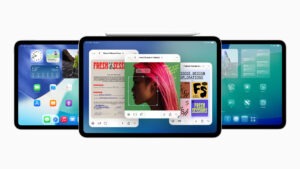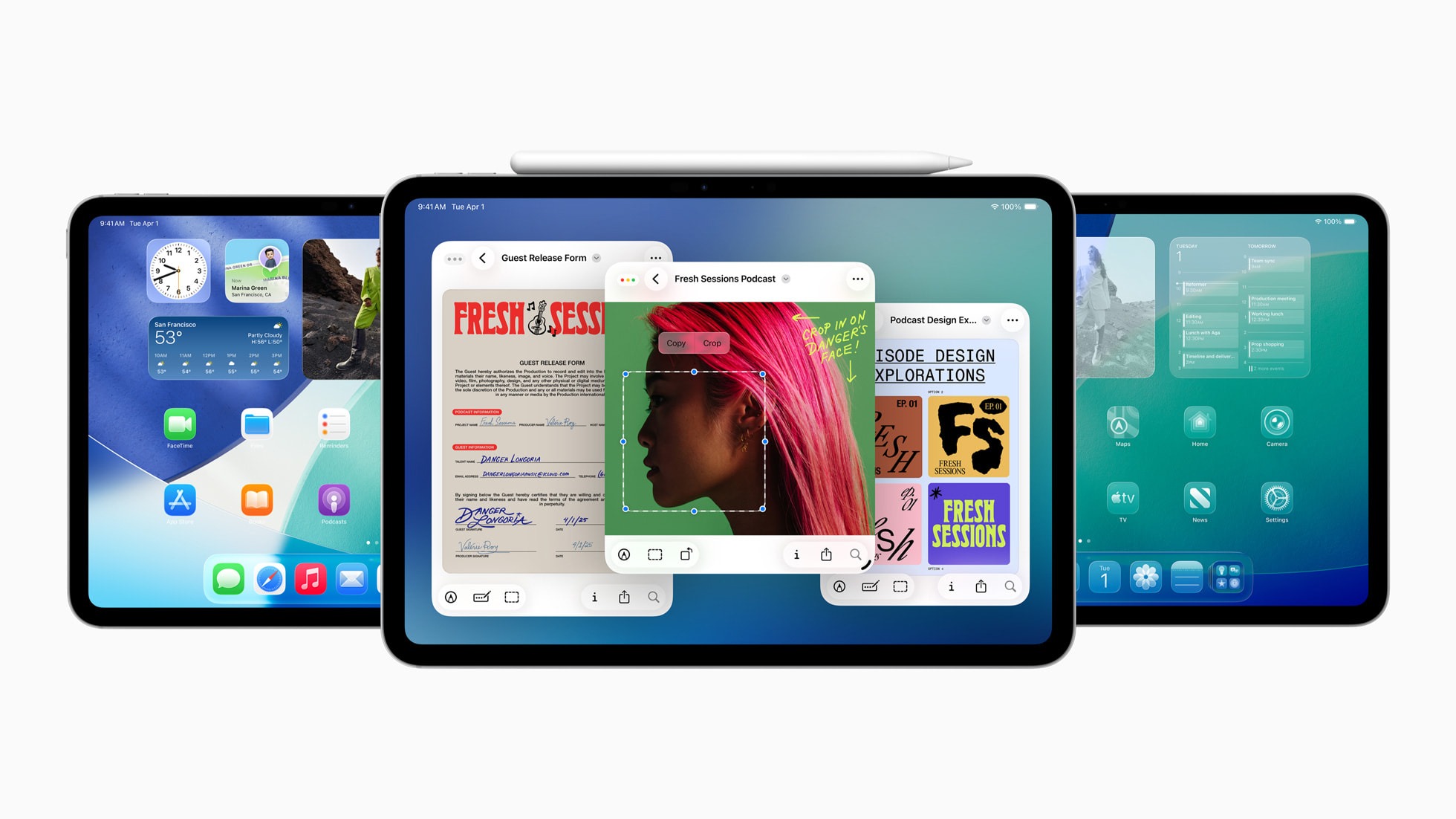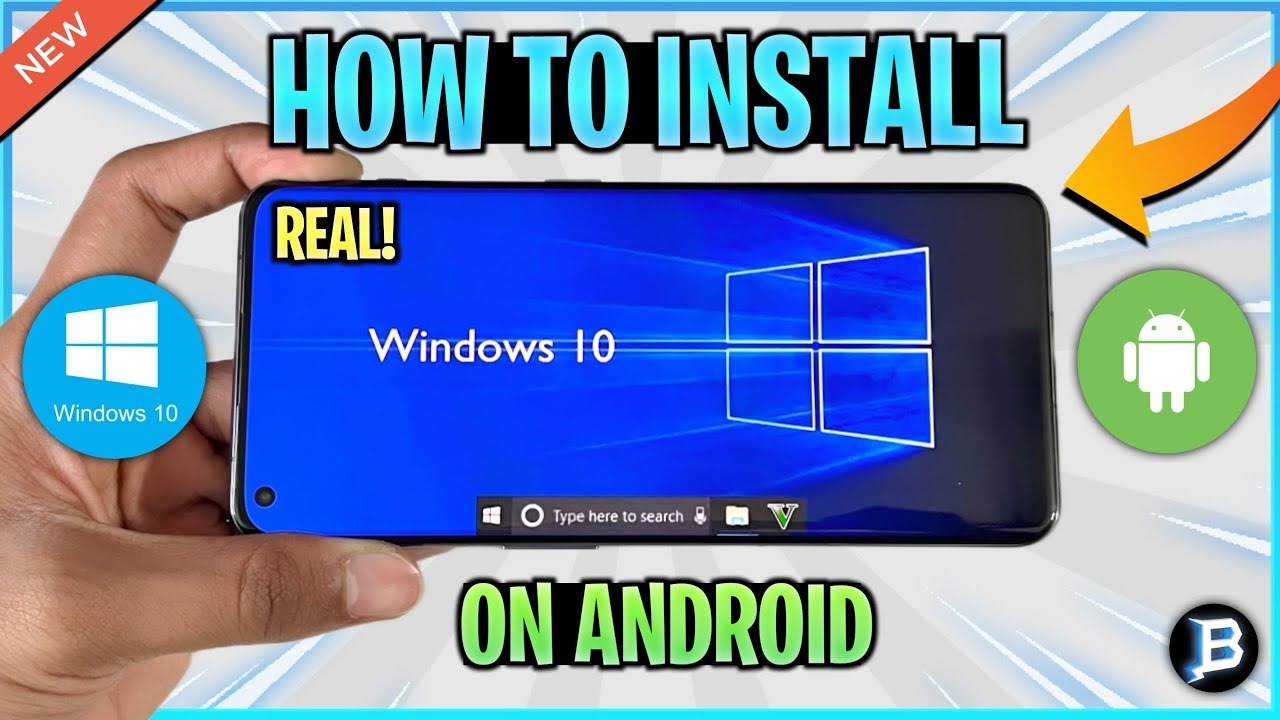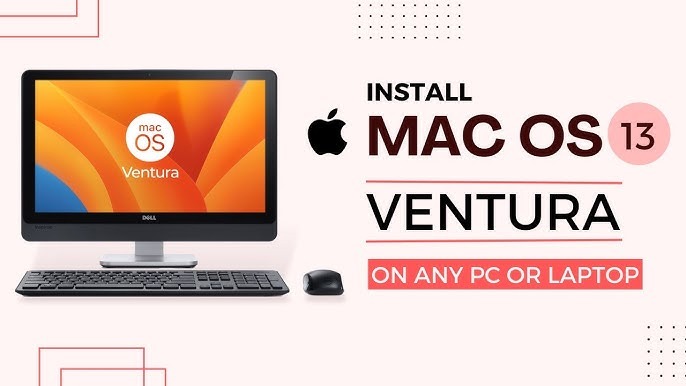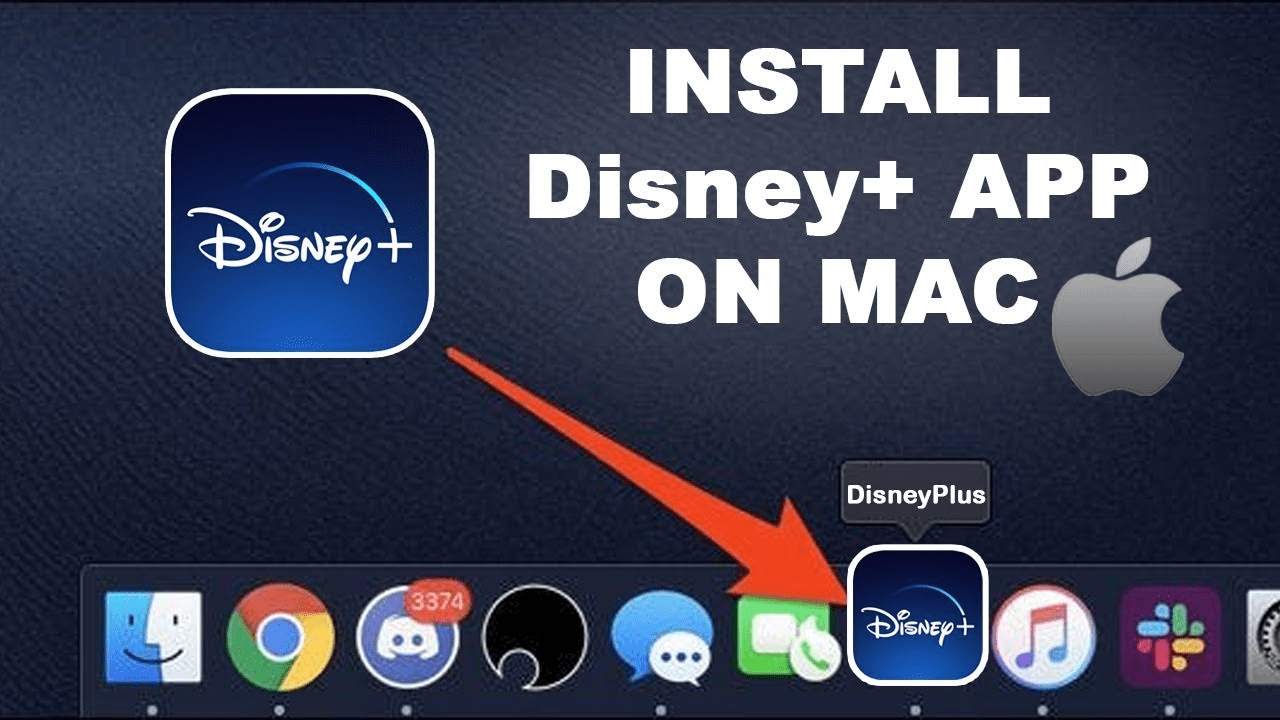Have you ever wondered if it’s possible to run macOS on an Android device? While it may sound like an impossible task at first, with today’s technology and advancements, it’s actually possible—although it’s not exactly straightforward. In this guide, we’ll walk you through the steps required to run macOS on an Android device. We’ll break it down in simple, easy-to-understand language so anyone can follow along. Keep in mind that this process isn’t officially supported by Apple or Google, but it’s a fun experiment for tech enthusiasts!
Table of Contents
ToggleWhy Would You Want to Run macOS on Android?
Before diving into the “how,” let’s talk about the “why.” You might be thinking, “Why would I even want to run macOS on my Android phone?” Fair question!
Here are a few reasons why someone might want to do this:
- Curiosity – Some people simply love experimenting with tech. Running macOS on Android is a fun project to see what’s possible.
- Access to macOS Apps – Although there are many Android apps that have equivalents on macOS, there are still certain macOS-exclusive apps that users may want to try.
- Learning Experience – This process can teach you more about operating systems and virtualization, which is helpful for anyone interested in tech.
- Bridging the Gap – If you’re a fan of both Android and macOS, this could be a cool way to experience the best of both worlds on a single device.
However, keep in mind that running macOS on Android may not offer a smooth or optimized experience. It’s more about the novelty and technical challenge than practicality. Now, let’s get to the good stuff!
Things You’ll Need Before You Start
First things first, you’ll need a few things before you can start the process of running macOS on Android:
- A Powerful Android Device – Running macOS is demanding. You’ll need an Android device with a fast processor, at least 4GB of RAM, and plenty of storage space.
- Stable Internet Connection – Downloading macOS and related software requires a good internet connection.
- Virtual Machine App – Android apps like QEMU, UTM, or Limbo PC Emulator are required to create a virtual machine (VM) to run macOS.
- macOS Image File – You’ll need a copy of the macOS image. This can be legally obtained if you already own a Mac or through Apple’s App Store, but make sure you’re aware of any legal implications in your country.
- Basic Tech Knowledge – You don’t need to be an expert, but understanding how to work with files, install apps, and navigate your Android device is essential.
Step-by-Step Guide: Running macOS on Android
Step 1: Download and Install a Virtual Machine App
The first step in running macOS on Android is to install a virtual machine app. As mentioned earlier, apps like QEMU, UTM, and Limbo can do the job. For the purposes of this guide, we’ll focus on Limbo PC Emulator because it’s widely used and relatively simple to set up.
Here’s how to do it:
- Open the Google Play Store.
- Search for “Limbo PC Emulator.”
Install the app on your Android device
Once the app is installed, you’re ready to start configuring your virtual machine.
Step 2: Download the macOS Image File
Next, you’ll need to get your hands on a macOS image file. You can find various versions of macOS online, but it’s always recommended to download the image legally from Apple if possible.
To download from Apple:
- If you have a Mac, you can go to the App Store and download macOS versions.
- Convert the downloaded macOS file into an ISO or IMG format using Terminal on your Mac.
Alternatively, some websites offer pre-configured macOS images for emulation purposes, but make sure you trust the source and follow local legal regulations.
Step 3: Configure Limbo PC Emulator
Now that you have the macOS image and Limbo installed, it’s time to configure Limbo to run macOS on your Android phone.
- Open the Limbo PC Emulator app.
- Click on “Load VM” and create a new virtual machine by giving it a name (e.g., macOS).
- Under “Architecture,” choose x86 (the same architecture that most macOS devices run on).
- For the “CPU Model,” select Pentium 4 or another compatible model that works with macOS.
- In the “Memory” section, allocate at least 2048 MB of RAM. More RAM is better if your Android device can handle it.
Step 4: Load the macOS Image
Now it’s time to load the macOS image you downloaded earlier into Limbo:
- Scroll down to the “Storage” section in Limbo.
- Tap on “CD-ROM” and browse to find the macOS image file on your Android device.
- Select the image file.
Step 5: Start the Virtual Machine
With everything configured, you’re now ready to launch macOS on your Android device.
- Go back to the main screen in Limbo and click on “Play” to start the virtual machine.
- You’ll see the macOS boot screen. Depending on your device’s performance, it may take a few minutes to load.
And that’s it! You’ve officially started running macOS on your Android device. While the performance might not be as fast as using a Mac, you’ll be able to experience macOS functionalities right from your Android phone.
Challenges and Things to Keep in Mind
Running macOS on an Android device, while possible, comes with its own set of challenges. Here are some things to keep in mind:
- Performance Issues – Don’t expect macOS to run as smoothly on Android as it does on a real Mac. The experience can be sluggish, and some apps may not work correctly.
- Battery Drain – Running a virtual machine takes up a lot of power, so be prepared for your phone’s battery to drain quickly.
- Limited Usability – You might encounter bugs or features that don’t work as they would on a Mac. For example, iMessage and certain Apple-exclusive apps may not be functional.
- Storage Space – macOS is a large operating system, and virtual machines can take up a lot of space on your device. Ensure you have enough storage before proceeding.
Alternative Options
If you want a more stable experience but still want to access macOS features from an Android device, you might want to consider these alternatives:
- Use a Cloud macOS Solution – Services like MacStadium offer virtual macOS environments in the cloud. You can access these using a browser from any Android device, and it’s a much smoother experience.
- Dual Boot Android and Linux – Some users choose to install Linux on Android, which can then be used to install macOS via virtual machines. This can offer better performance than running macOS directly on Android.
Conclusion
Running macOS on Android is definitely a fun project for tech enthusiasts. While it might not offer the best performance or experience, it’s fascinating to see how far mobile technology has come and how versatile our devices have become.
However, keep in mind that this setup is more for experimentation than for everyday use. If you want to try macOS features or apps, using an actual Mac or one of the cloud-based solutions is a more practical solution. But if you love pushing boundaries and enjoy experimenting with different operating systems, this is a cool challenge to take on.
Good luck, and happy experimenting!