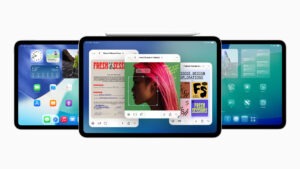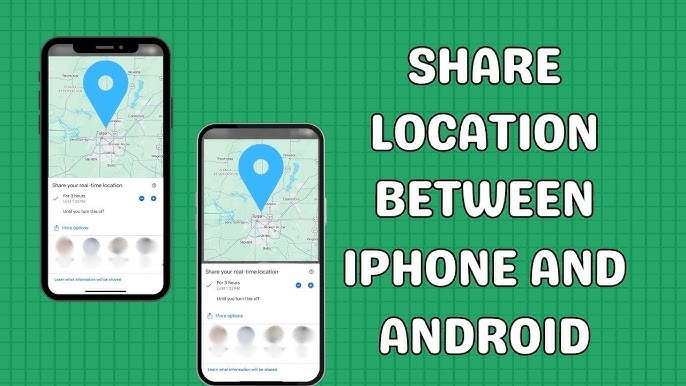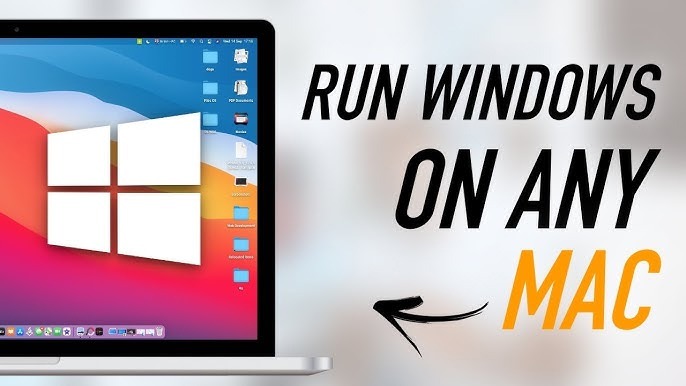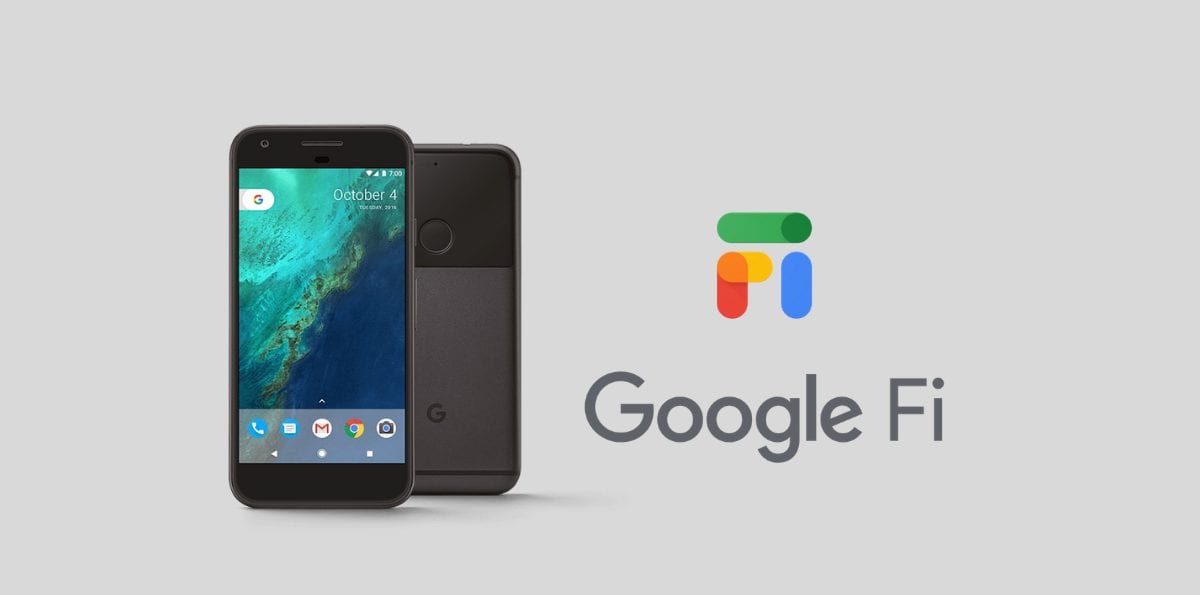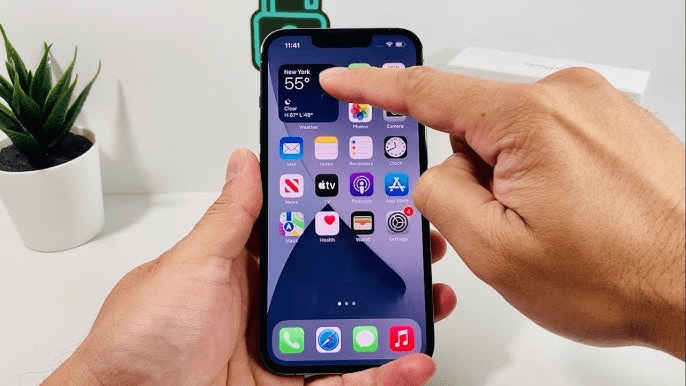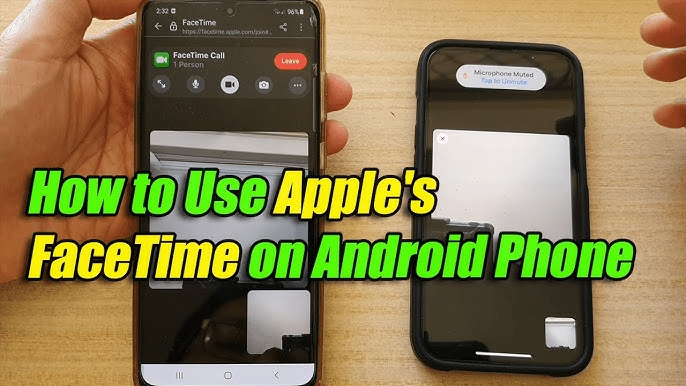Are you switching from your trusty Android to a shiny new iPhone? Congratulations on your upgrade! Amidst the excitement, one crucial concern often arises: how to transfer your WhatsApp data seamlessly from Android to iPhone? Fear not, for we have crafted the ultimate guide to make this transition as smooth as possible, ensuring you don’t lose any cherished memories, conversations, or precious media files along the way.
Before we delve into the nitty-gritty of the transfer process, it’s essential to understand the intricacies involved. Unlike transferring data between two devices of the same operating system, moving WhatsApp from Android to iPhone involves crossing the platform divide, presenting a unique set of challenges. However, with the right tools and know-how, you can breeze through this process effortlessly.
Table of Contents
ToggleUnderstanding the Challenge:
WhatsApp, the ubiquitous messaging app, stores its data differently on Android and iOS devices. On Android, WhatsApp data is stored in a SQLite database format, while on iOS, it utilizes Apple’s proprietary file system. This fundamental difference complicates the direct transfer of data between the two platforms.
Moreover, due to the stringent security measures enforced by both Google and Apple, transferring data across platforms isn’t as straightforward as one might hope. But fret not, for we have explored various methods to tackle this challenge, ensuring you find the one that best suits your needs.
Method 1: Using WhatsApp’s Official Solution:
WhatsApp understands the pain points associated with switching devices, which is why they’ve introduced an official solution to facilitate this process. Here’s how you can leverage it:
- Backup Your WhatsApp Data on Android: Start by creating a backup of your WhatsApp data on your Android device. Navigate to WhatsApp Settings > Chats > Chat Backup, and tap on “Backup.”
- Install WhatsApp on Your iPhone: Once you’ve set up your iPhone, download and install WhatsApp from the App Store.
- Verification and Restore: During the setup process, WhatsApp will prompt you to verify your phone number. Follow the on-screen instructions, and when prompted, select “Restore Chat History” to transfer your data from Google Drive to your iPhone.
- Wait Patiently: Depending on the size of your WhatsApp data and your internet connection speed, the restoration process may take some time. Ensure your devices are adequately charged and connected to a stable Wi-Fi network.
Voila! Your WhatsApp data should now be successfully transferred from your Android to your iPhone, preserving all your messages, media files, and chat history.
Method 2: Using Third-Party Software:
If WhatsApp’s official solution doesn’t meet your requirements, you can explore third-party software options tailored to address this specific need. Here’s a popular choice:
- Download and Install the Third-Party Software: There are several third-party software solutions available, such as Dr.Fone – WhatsApp Transfer. Download and install the software on your computer.
- Connect Your Devices: Using appropriate USB cables, connect both your Android and iPhone devices to your computer. Ensure they are recognized by the third-party software.
- Initiate the Transfer Process: Launch the third-party software and follow the on-screen instructions to initiate the transfer process. The software will guide you through the necessary steps to migrate your WhatsApp data from Android to iPhone seamlessly.
- Verify and Review: Once the transfer process is complete, verify that all your WhatsApp data has been successfully transferred to your iPhone. Take this opportunity to review your messages and media files to ensure nothing is missing.
Method 3: Manual Transfer:
If you prefer a more hands-on approach and have the technical know-how, you can opt for manual transfer methods. Here’s how you can do it:
- Locate WhatsApp Data on Android: Use a file manager app to locate the WhatsApp folder on your Android device. Copy this folder to your computer using a USB cable or wirelessly transfer it via cloud storage services.
- Convert Backup Format (Optional): Since WhatsApp data on Android is stored in a different format compared to iOS, you may need to convert the backup file using third-party tools or online services.
- Transfer Data to iPhone: Connect your iPhone to your computer and transfer the WhatsApp data folder to your iPhone using iTunes or Finder.
- Restore Data on iPhone: Once the WhatsApp data folder is transferred to your iPhone, you may need to use third-party apps or jailbreaking methods to restore the data onto your iPhone’s WhatsApp application.
Conclusion:
Switching from Android to iPhone doesn’t have to be a daunting task, especially when it comes to transferring your WhatsApp data. By following the methods outlined in this guide, you can seamlessly migrate your messages, media files, and chat history from your old Android device to your new iPhone.
Whether you choose to leverage WhatsApp’s official solution, third-party software, or opt for a manual transfer, rest assured that your cherished memories and conversations will accompany you on your new device. So, bid farewell to your old Android and embrace the exciting journey ahead with your brand-new iPhone, knowing that your WhatsApp data is safe and sound. Happy chatting!