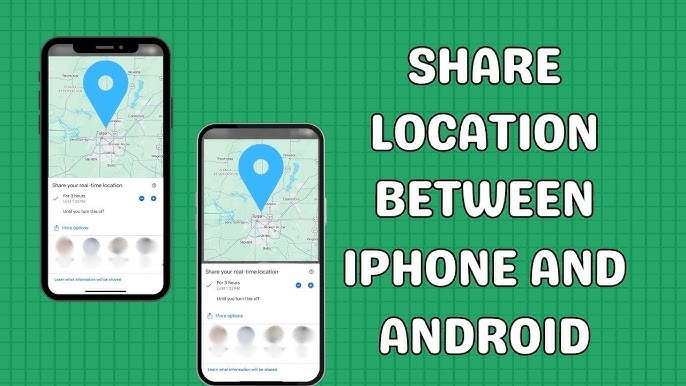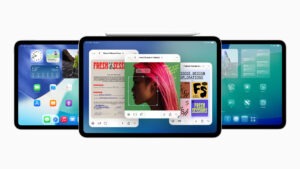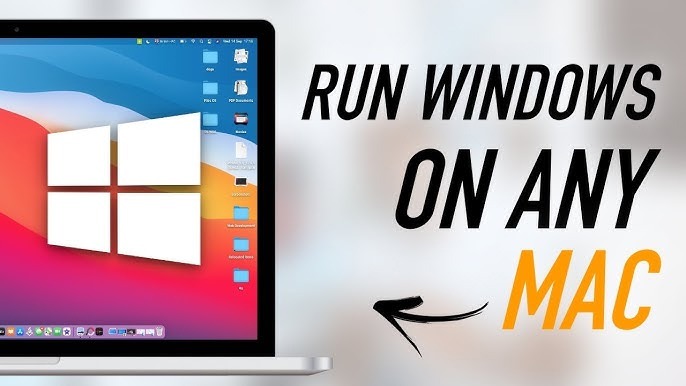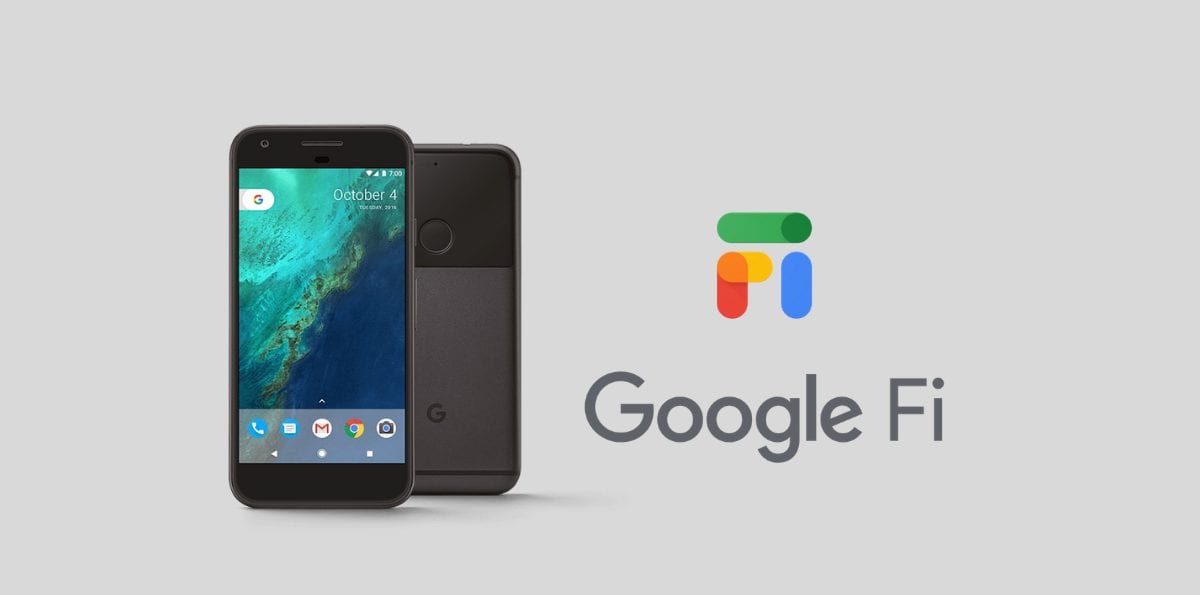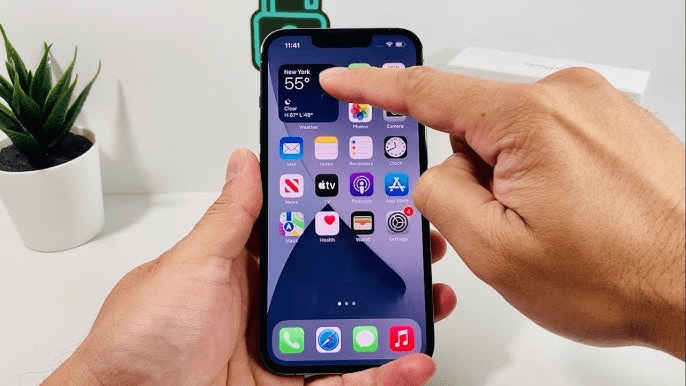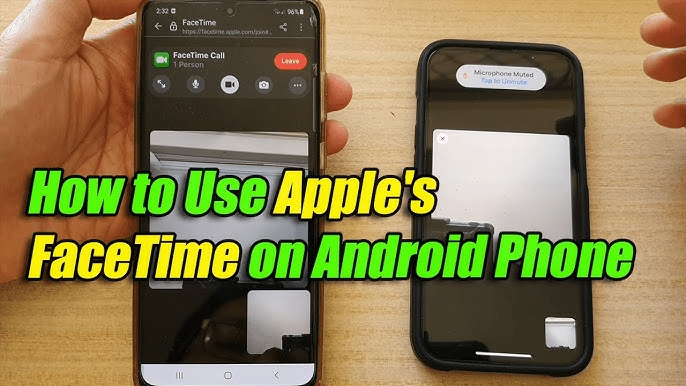In today’s fast-paced world, staying connected is more important than ever. Whether you’re meeting up with friends, coordinating a family event, or just letting someone know where you are, sharing your location can be incredibly useful. If you’re using an iPhone and need to share your location with someone using an Android device, you might wonder how to make that happen. Don’t worry—this guide will walk you through the process step-by-step.
Table of Contents
ToggleWhy Share Your Location?
Before diving into the “how,” let’s quickly touch on the “why.” Sharing your location can help in various situations:
- Meetups: If you’re meeting friends at a new place, sharing your location helps them find you easily.
- Safety: Sharing your location with loved ones can be a safety measure, ensuring they know where you are.
- Travel: When traveling, sharing your location can help others track your journey and ensure you’re on the right path.
Methods to Share Location from iPhone to Android
There are several ways to share your location from an iPhone to an Android device. Here’s a breakdown of the most straightforward methods.
1. Using Google Maps
Google Maps is a great tool for sharing your location across different devices and platforms. Follow these steps:
2. Open Google Maps on Your iPhone:
- Make sure you have the Google Maps app installed on your iPhone. If not, download it from the App Store.
3. Enable Location Services:
- Go to “Settings” > “Privacy” > “Location Services” and ensure it’s turned on. Also, check that Google Maps has access to your location.
4. Share Your Location:
- Open Google Maps and tap on your profile picture in the top right corner.
- Select “Location sharing” from the menu.
- Tap “Share your location” and choose the duration for which you want to share your location.
- You’ll see options to share via various apps or to copy a link.
- Send the Link to an Android User:
- You can send the copied link through email, text message, or any messaging app. The recipient can open the link in their browser or Google Maps app to see your location.
2. Using iMessage and Email
If you’re comfortable with using iMessage or email, you can share your location in a slightly different way:
- Share via iMessage (for Mixed Device Groups):
- Open the “Messages” app on your iPhone.
- Start a new message or open an existing conversation with the recipient.
- Tap the contact’s name or the “i” icon at the top right.
- Select “Send My Current Location” or “Share My Location.”
- If the recipient is using an Android device, they will receive a map link that they can open in a browser.
- Share via Email:
- Open the “Mail” app on your iPhone.
- Compose a new email or reply to an existing thread.
- In the body of the email, tap and hold to bring up the “Paste” option if you’ve copied your location link from Google Maps or another service.
- Paste the link and send the email. The recipient can open it on their Android device.
3. Using Third-Party Apps
Several third-party apps are designed to facilitate cross-platform location sharing. Here’s a quick overview:
- WhatsApp:
- Open WhatsApp and start a chat with the person you want to share your location with.
- Tap the “Attach” icon (paperclip) and select “Location.”
- Choose “Share Live Location” or “Send Your Current Location.”
- Facebook Messenger:
- Open Messenger and start a conversation with the person you wish to share your location with.
- Tap the “+” icon or “four dots” menu and select “Location.”
- Share your current location or live location.
- Glympse:
- Download the Glympse app from the App Store.
- Open the app and follow the prompts to share your location.
- You can share via text message, email, or social media.
Tips for Effective Location Sharing
To ensure that your location sharing is smooth and effective, consider these tips:
- Check Privacy Settings:
- Always review the privacy settings of the app you’re using to make sure you’re comfortable with who can see your location.
- Battery Life:
- Location sharing can drain your battery. Keep an eye on your battery level, especially if you plan to share your location for an extended period.
- Data Usage:
- Sharing your location may use data, so if you have a limited data plan, be mindful of how often you share your location.
- Update Your Apps:
- Ensure that you and the recipient have the latest version of the apps you’re using for sharing your location. This helps avoid compatibility issues.
Troubleshooting Common Issues
Sometimes, you might run into problems when sharing your location. Here’s how to handle common issues:
- Location Not Updating:
- Ensure that your location services are turned on and that the app has permission to access your location.
- Check your internet connection—both Wi-Fi and mobile data should be working properly.
- Recipient Can’t Access the Location:
- Confirm that you’ve sent the correct link and that the recipient has the necessary apps installed or can open the link in a browser.
- App Crashes or Errors:
- Restart the app or your iPhone if you encounter crashes or errors. Make sure the app is updated to the latest version.
Conclusion
Sharing your location from an iPhone to an Android device doesn’t have to be complicated. By using apps like Google Maps, iMessage, or third-party options, you can easily keep others informed about your whereabouts. Whether it’s for safety, coordination, or simply keeping in touch, these methods ensure that you stay connected in today’s digital world.
If you encounter any issues or need further assistance, don’t hesitate to consult the help sections of the apps you’re using or reach out to their support teams. With these tools at your disposal, you’ll be able to share your location with ease and confidence.